In my previous post I told you about termux. As I told you earlier termux is not any hacking app but you can use it at your own risk.
There are some basic command which you must know before using termux without this command you are unable to use termux properly and get problem at every step while using termux .

Also read : Basic Introduction to termux.
There are some basic command which you must know before using termux without this command you are unable to use termux properly and get problem at every step while using termux .

Also read : Basic Introduction to termux.
- To change directory
If you want to change your current working directory simply type the following command :$ cd <folder name>
eg. cd botnet
- Up one level
If you want to go one level upie. from $ cd/botnet/main to $ cd/botnet just type :
$ cd ..
make sure to put space in between cd and full stops
- To go home directory
If you want to go home directory of termux then type :$ ~/..
- Check current working directory
If you want to check on which directory you are present type :$ pwd
- Clear terminal screen
If you want to clear terminal screen but not want to stop the running process , type :
$ clear
- Reset terminal screen
If you want to reset the terminal that is clear screen and stop all running process, type :$ reset
- List file and folder
If you want to list the files and folders present in your current working directory then you can simply type$ ls
- Delete non-empty folder
If you want to delete a folder which contain file that is non empty folder then you can type the following command$ rm -rf <folder name>
- Delete empty folder
If you want to delete the empty folder then it is simple only type :$ rm <folder name>
- Delete file
If you want to delete any file type :$ rm <filename>
- Grant Storage Permission
If you want to use your storage folder and file in Termux firstly you will need to grant permission to termux, type command to grant :$ termux-setup-storage
- Use file in termux
Before using file in termux, you should grant permission to read or write that file. Without it you are unable to use that file.$ chmod +x *
- Copy any file
If you want to copy file from one folder to another type the following command :$ cp <old_filename> <new_filename>
- Move a file
If you want to move a file then type :$ mv <filename> <destination_folder>
- Make a folder/directory
If you want to create folder type$ mkdir <folder name>
- Launch any file/program
If you want to launch any program or script, firstly grant permission by using chmod, type :$ ./<filename>
- Launch python file
If you want to launch python script then you will need to write python before filename as follow :$ python <filename>
- Stop running process
To stop any running process , press :$ ctrl+z
- General termux help
Termux have some built-in help interface which help you in during commanding , type :$ --help
- Update the termux package
You will always make your termux up-to-date to work properly, this command update all your Installed package :$ apt update && apt upgrade
- Installing package
To install package in termux type$ pkg install <package name>
eg. $ pkg install git
- Clone from GitHub
GitHub is the home of script. GitHub have many scripts which can be used in programming like metasploit network map and other skills which you can freely clone and use in terminal.Before cloning from GitHub you will need to install GIT package ,to install GIT package type $ pkg install git
after that you can clone any script from GitHub to clone type ;$ git clone <script url>
eg. $ git clone https://github.com/termux/termux-app
- Create file
To create file directly from termux you will need any text editor like Nano to install Nano internal type $ pkg install nano
To launch Nano you only type $ nano
and press enter text editor is now open type the text or program which you want and press ctrl+x it will ask you to enter the filename , enter filename and press enter to confirm.
Hope you like this post. If you have an idea for more basic termux command or found any incorrect statement in the post you are welcome to told me through the comment section.
If you want to change your current working directory simply type the following command :
$ cd <folder name>eg. cd botnet
- Up one level
If you want to go one level up
ie. from $ cd/botnet/main to $ cd/botnet just type :
$ cd ..
make sure to put space in between cd and full stops
- To go home directory
If you want to go home directory of termux then type :
$ ~/..
- Check current working directory
If you want to check on which directory you are present type :
$ pwd
- Clear terminal screen
$ clear
- Reset terminal screen
If you want to reset the terminal that is clear screen and stop all running process, type :
$ reset
- List file and folder
If you want to list the files and folders present in your current working directory then you can simply type
$ ls
- Delete non-empty folder
If you want to delete a folder which contain file that is non empty folder then you can type the following command
$ rm -rf <folder name>
- Delete empty folder
If you want to delete the empty folder then it is simple only type :
$ rm <folder name>
- Delete file
If you want to delete any file type :
$ rm <filename>
- Grant Storage Permission
If you want to use your storage folder and file in Termux firstly you will need to grant permission to termux, type command to grant :
$ termux-setup-storage
- Use file in termux
Before using file in termux, you should grant permission to read or write that file. Without it you are unable to use that file.
$ chmod +x *
- Copy any file
If you want to copy file from one folder to another type the following command :
$ cp <old_filename> <new_filename>
- Move a file
If you want to move a file then type :
$ mv <filename> <destination_folder>
- Make a folder/directory
If you want to create folder type
$ mkdir <folder name>
- Launch any file/program
If you want to launch any program or script, firstly grant permission by using chmod, type :
$ ./<filename>
- Launch python file
If you want to launch python script then you will need to write python before filename as follow :
$ python <filename>
- Stop running process
To stop any running process , press :
$ ctrl+z
- General termux help
Termux have some built-in help interface which help you in during commanding , type :
$ --help
- Update the termux package
You will always make your termux up-to-date to work properly, this command update all your Installed package :
$ apt update && apt upgrade
- Installing package
To install package in termux type
$ pkg install <package name>eg. $ pkg install git
- Clone from GitHub
GitHub is the home of script. GitHub have many scripts which can be used in programming like metasploit network map and other skills which you can freely clone and use in terminal.
Before cloning from GitHub you will need to install GIT package ,to install GIT package type
$ pkg install git
after that you can clone any script from GitHub to clone type ;
$ git clone <script url>
eg. $ git clone https://github.com/termux/termux-app
- Create file
To create file directly from termux you will need any text editor like Nano to install Nano internal type
$ pkg install nano
To launch Nano you only type
$ nano
and press enter text editor is now open type the text or program which you want and press ctrl+x it will ask you to enter the filename , enter filename and press enter to confirm.
Hope you like this post. If you have an idea for more basic termux command or found any incorrect statement in the post you are welcome to told me through the comment section.




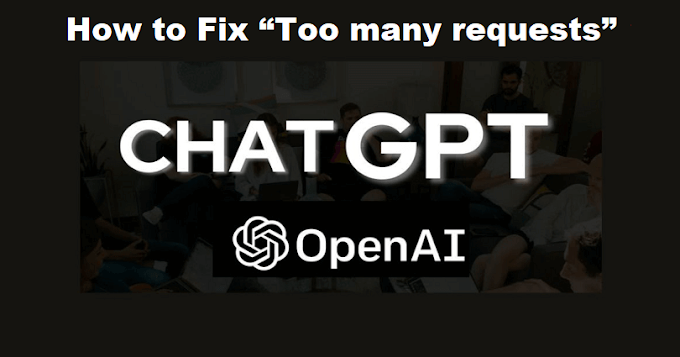
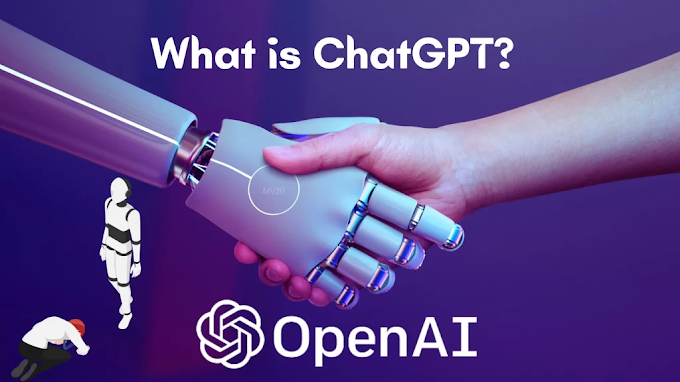

0 Comments
Comment on post...